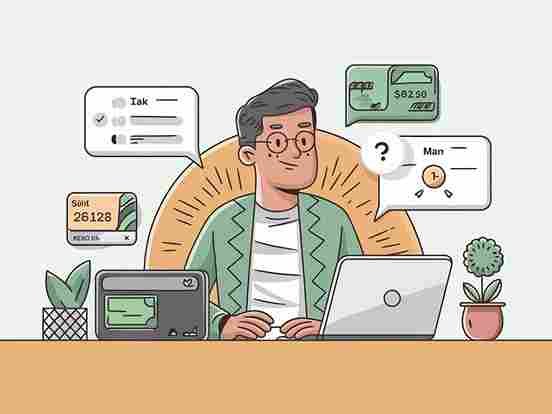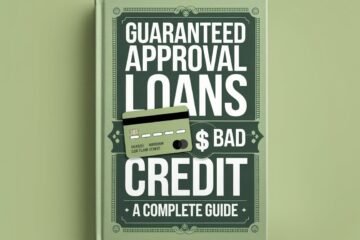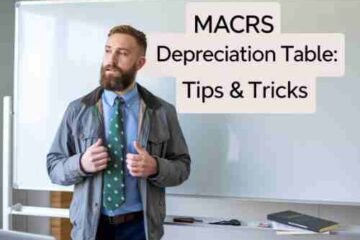How to Delete Mint Account – A Simple Guide
Introduction
Let me tell you, I’ve been there. I had my Mint account set up to keep track of all my finances. It was great at first—everything in one place, all my transactions categorized automatically. But after a while, I started to get overwhelmed. The data, the constant notifications, and the link to all my personal financial info—it just didn’t sit right with me anymore. I realized I wanted to take back control and delete my Mint account.
You might be in a similar place, maybe looking for a fresh start or concerned about privacy. If that sounds like you, then you’re in the right spot. In this guide, I’ll walk you through exactly how to delete your Mint account, remove your data, and even touch on how to delete your Intuit account, which connects all your financial profiles.
Managing personal data is a big deal these days, especially with services like Mint that handle your sensitive financial information. You don’t want to just leave your account sitting there if you’re no longer using it. This guide will give you the tools to safely close your Mint account, making sure your data is wiped clean.
Now, let’s dive into how to take these steps and keep your financial life private and secure.
How to Delete Your Mint Account
When I decided to delete my Mint account, I had to double-check everything. You’re probably wondering, “Is it really that simple?” Well, it actually is, but you need to follow the steps carefully to make sure all your data is deleted.
Here’s what you need to do:
- Login to your Mint account using your Mint Intuit login credentials.
- Go to the Settings section. It’s usually easy to find once you’re logged in.
- Scroll down and select “Delete Your Mint Account”. Yes, there’s an actual button for this.
- Confirm your decision. Mint will ask you a few times if you’re sure about deleting. They really want to keep you!
And that’s it. Once you confirm, your account will be gone. Keep in mind, when you delete your Mint account, all the connected bank accounts, credit cards, and financial data will also be removed. If you ever log back in, it’ll be like starting from scratch.
| Option | Description | Data Retention |
|---|
| Delete Mint Account | Permanently removes your entire Mint profile. | All data is permanently deleted. |
| Deactivate Mint Account | Temporarily disables your account. | Data is retained for potential reactivation. |
| Remove Individual Accounts | Deletes specific financial accounts linked to Mint. | Other data remains intac |
How to Delete Intuit Account
Now, here’s something that surprised me: Mint is owned by Intuit, which means your Mint account is tied to an Intuit account. So, if you’re thinking about going all the way and want to get rid of everything, you’ll need to delete your Intuit account too.
Here’s how to do it:
- Login to your Intuit account. This is the same login you use for Mint, TurboTax, and other Intuit services.
- Navigate to the Account Settings page.
- Look for an option that says something like “Delete Intuit Account”. Once you find it, click on it.
- Confirm the deletion.
Remember, deleting your Intuit account will impact all services tied to it, like TurboTax, QuickBooks, and anything else under the Intuit umbrella. If you only want to remove Mint, I’d suggest just deleting your Mint account and leaving Intuit alone.
Removing Accounts from Mint Without Deleting the Entire Account
Sometimes, you don’t need to go all-in and delete your entire account. Maybe you just want to remove specific accounts from Mint. I remember when I wanted to disconnect a credit card without losing all my other data. It’s possible, and here’s how to do it:
- Login to Mint as usual.
- Head over to Settings, and click on Accounts.
- You’ll see a list of all the accounts you’ve linked, like bank accounts and credit cards.
- Select the account you want to remove and click “Delete” or “Remove”.
By doing this, you can still keep your Mint account active but only have the information you actually want. This option is perfect if you’re not quite ready to fully cancel your Mint account but want more control over what’s displayed.
How to Cancel or Deactivate Mint Account
For some of you, the idea of permanently deleting everything may feel too final. Maybe you want to cancel your Mint account for now but still leave the door open to come back later. That’s where deactivating comes in handy.
Here’s how you can deactivate your Mint account:
- Login to Mint.
- Go to the Settings menu.
- Instead of deleting, look for an option to “Deactivate” or “Cancel” your account.
By deactivating, you’ll still have your data on the platform, but you won’t get any notifications or updates. It’s a good choice if you’re on the fence about whether you want to fully commit to deleting your Mint account.
What Happens After You Delete a Mint Account?
I remember feeling a bit nervous after hitting that delete button—What happens to all my data? Is it really gone? Mint assures users that once you delete your account, your data is permanently erased from their servers. So, rest easy; your financial history won’t be hanging around once you’ve pulled the plug.
That being said, if you’re someone who’s worried about digital footprints, you might want to double-check and delete your Intuit account as well, just to make sure all traces of your financial information are removed from all connected services.
How to Delete Mint Mobile Account
Now, I’ve had a few friends ask if this guide applies to Mint Mobile accounts. Just to clarify, Mint and Mint Mobile are separate services. If you’re trying to delete a Mint Mobile account, you’ll need to follow a different set of steps directly on the Mint Mobile platform. But rest assured, the process is quite similar in terms of logging in, going to settings, and confirming the deletion.
FAQs About Deleting Mint and Intuit Accounts
Q: How do I delete my Mint account?
A: Simply log in to your Mint account, go to Settings, and select “Delete Your Mint Account.”
Q: How do I remove accounts from Mint?
A: Head to Settings, select the account you want to remove, and delete it without affecting the entire Mint account.
Q: Can I reactivate my Mint account after deletion?
A: No, once your Mint account is deleted, it’s gone for good. If you think you might return, deactivating is a better option.
Q: Will deleting my Intuit account affect Mint?
A: Yes, if you delete your Intuit account, it’ll also delete your Mint account, since they’re connected.
How to Delete Your Mint Account
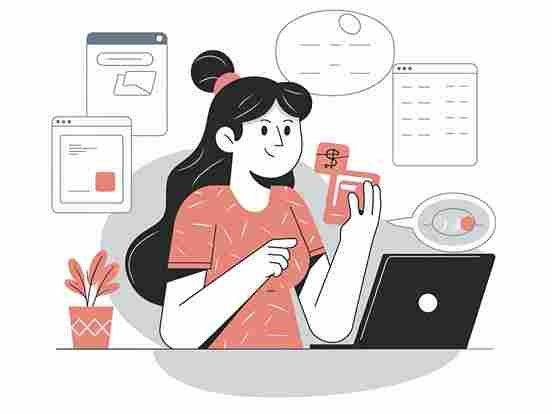
Let me take you through my personal journey of saying goodbye to my Mint account. You see, I loved using Mint at first. It felt like a lifesaver to have all my finances in one place. I could track my spending, link my accounts, and see every financial detail in real time. But over time, it became a bit too much for me. Notifications, constant updates, and, of course, my financial data sitting out there for years made me feel uneasy.
So, I decided to take control and delete my Mint account. It wasn’t an easy decision—after all, Mint had been my go-to for so long. But sometimes, you’ve got to do what’s right for you, right? If you’re here, you’re probably thinking about doing the same. Maybe you’ve found a new budgeting tool or you’re just tired of having your financial life tied to an online service.
Let me walk you through how to delete a Mint account step-by-step, so you don’t miss anything important along the way.
Step-by-Step Guide on How to Delete a Mint Account
Here’s the thing. Deleting a Mint account isn’t just a couple of clicks; you need to know exactly what you’re doing because, once it’s gone, it’s gone for good. You lose access to all linked financial data. That means everything—from your bank accounts to your credit card information—is erased from the system.
- First, log in to your Mint account. Simple enough, right? Just use your Mint Intuit login details.
- Go to the settings page. Once you’re logged in, you’ll find it under the gear icon at the top of the screen. This is where you manage your account.
- Scroll down to the “Delete Your Mint Account” option. Now, this part is crucial. You’ll see the option to delete, but Mint will give you a few pop-ups asking if you’re sure. Trust me, this is a permanent move, so double-check everything before you proceed.
- Confirm your decision to delete your account. Once you click the button, all your data will be wiped out, and you’ll lose access to your account. This is where the real nerves kick in! But if you’re like me, once you hit that confirm button, there’s a sense of relief that comes with taking back control of your data.
Why It’s Important to Double-Check Before Deleting
Before you rush into deleting your Mint account, take a step back and make sure you’re ready. Why? Because deleting a Mint account means you’re permanently removing all of your financial information from the platform. You won’t be able to get it back, and it’s not like you can just hit a ‘restore’ button if you change your mind later.
I remember pausing for a moment, thinking, “Do I really want to lose all this data?” It wasn’t just about Mint canceling the account, it was about losing the convenience of having everything in one place. But then I thought about how I could keep track of my finances on my own, maybe with good old Excel, and it made the decision easier.
If you’re in a similar place, double-check everything before clicking ‘delete.’ Make sure to save any important data or reports from Mint if you need them for tax season or budgeting down the road. Once you delete, it’s all gone.
What Happens When You Delete Your Mint Account
Here’s the real kicker—when you delete your Mint account, you don’t just lose access to your dashboard. You’re saying goodbye to all your linked financial data, too. That means every account you’ve connected—your checking, savings, credit cards, even your investment accounts—gets removed from Mint’s system. It’s like wiping the slate clean.
Think of it this way: deleting a Mint account is like closing a bank account or cutting up a credit card. Once it’s gone, you can’t track any of the data that Mint stored for you, including your past spending habits or budgets. And it’s not just Mint we’re talking about. Mint is owned by Intuit, which means if you’re also using other Intuit services like TurboTax or QuickBooks, you might want to be careful before clicking that delete button.
Why You Should Be Absolutely Sure Before You Delete
This isn’t a decision to take lightly. I’ve heard of people who deleted their Mint account only to realize later they needed some of the data for their taxes or budgeting purposes. Mint Intuit login also connects you to other services under the Intuit umbrella, so if you delete your Mint account, you’re affecting that connection, too.
Deleting is final, and once it’s done, there’s no way to retrieve that financial data. So, if you’re thinking about it, be sure you’re ready to go all the way. And if you’re not ready to fully cancel, you could consider simply deactivating the Mint account for now. That way, you keep your data intact without fully committing to deletion.
How to Delete Intuit Account
I remember the day I realized I wanted to delete my Intuit account. It wasn’t an impulsive decision, though. I had been using Intuit’s services for years—Mint to track my finances, TurboTax for tax season, and I even dabbled with QuickBooks for a side business I started. But after a while, I found myself overwhelmed by the sheer volume of data being stored, the constant email reminders, and a growing concern about my privacy. I knew it was time to take a step back and take control of my personal information.
| Step | Action |
|---|---|
| 1 | Log in to your Intuit account. |
| 2 | Navigate to account settings. |
| 3 | Select “Delete Account” option. |
| 4 | Follow the prompts to confirm deletion. |
| 5 | Check your email for a confirmation message. |
That’s when I learned something crucial—deleting your Intuit account is more than just saying goodbye to Mint. It affects everything tied to Intuit, like TurboTax and QuickBooks. If you’re reading this and thinking, “I just want to delete my Mint account, what does this have to do with Intuit?”—trust me, I was in the same boat.
Let’s dive into how Mint and Intuit are connected, and I’ll guide you step-by-step through how to delete your Intuit account. Fair warning, once it’s gone, it’s gone, and this affects more than just your Mint data.
How Mint and Intuit Are Connected
First, you need to understand how closely Mint and Intuit are tied together. Intuit owns Mint, meaning that your Mint Intuit login is more than just an entry to your budget tracker. It’s an entry to all the services that Intuit provides. When you sign in to Mint, you’re using your Intuit credentials—the same ones you’d use to log in to TurboTax or QuickBooks. This might seem like a convenience at first, having everything under one roof, but it also means deleting your Intuit account will delete access to all those services in one shot.
For me, the connection between these services wasn’t something I thought much about until I decided to delete my Mint account. The more I dug into it, the more I realized deleting just Mint wasn’t enough—I needed to delete my Intuit account entirely to clear my data from all their platforms. It felt like closing the chapter on a long story, one I didn’t want lingering in the background anymore.
Step-by-Step Guide on How to Delete an Intuit Account
Now, this is where it gets real. Deleting an Intuit account is not the same as just deactivating your Mint account or canceling a subscription. When you delete your Intuit account, you’re saying goodbye to every linked service—no more TurboTax, no more QuickBooks, and, of course, no more Mint. Here’s how you can do it:
- First, log in to your Intuit account. Whether you’re using Mint, TurboTax, or QuickBooks, your Intuit login is the same. Use those credentials to log in.
- Go to your account settings. You can find the account management section by clicking on your profile icon in the top right-hand corner. You’ll see a list of options, including security settings, personal information, and account preferences.
- Scroll down to find the option to delete your account. It might be under the “Privacy” or “Security” settings, but the exact location can change. This is where you’ll see the option to delete your account. Keep in mind, Intuit will show you several warnings. They want to make sure you know that deleting your account means you’ll lose access to every linked service—so if you’ve got any unfinished business, like unfiled tax returns with TurboTax or pending invoices with QuickBooks, now’s the time to sort that out.
- Follow the on-screen instructions. Intuit will guide you through a series of prompts to confirm that you understand what deleting your account entails. They’ll emphasize that once your account is deleted, there’s no going back. If you delete your Intuit account, all your data—whether it’s financial records, tax filings, or anything else—is wiped clean.
- Confirm the deletion. Once you’re ready, click the final button to delete your account. You’ll get an email confirming the deletion request, and within a short period, your account and all associated data will be erased from Intuit’s servers.
What Happens When You Delete Your Intuit Account?
Let me be clear—deleting an Intuit account isn’t just about cutting ties with one service. When you delete it, you lose access to Mint, TurboTax, and QuickBooks all at once. It’s like wiping out all your financial history with Intuit in one fell swoop. That’s what really hit me. Sure, I was ready to let go of Mint, but losing all the tax records I had in TurboTax? That was a moment of pause for me. I went through each service to save any essential data before hitting that delete button.
It’s important to note that deleting your Intuit account doesn’t just affect your access to these platforms. It also removes all the data stored in them. Any tax returns you’ve filed through TurboTax, any financial reports you’ve generated in QuickBooks, and any budgets you’ve created in Mint will be deleted permanently. There’s no way to recover this data once your account is gone.
The Impact on Other Linked Services
For anyone who uses more than just Mint, this is where things get tricky. You might not even realize how many services you’re using that are linked to your Intuit account. When I decided to delete mine, I had to consider the impact on TurboTax and QuickBooks. I’d been using TurboTax for years to file my taxes—it had everything from past returns to upcoming tax documents I still needed. Deleting my Intuit account meant I had to make sure I had copies of everything I might need down the road.
If you’re using TurboTax, you’ll lose access to any tax documents stored there. For QuickBooks users, all your financial data—whether it’s invoices, reports, or client information—will be wiped out. You’ll want to make sure you download any vital documents before deleting your account.
Why You Should Think Twice Before Deleting
I’m not saying you shouldn’t delete your Intuit account—after all, I did—but you should make sure you’re ready for what comes next. Intuit is pretty clear about this: once you delete your account, there’s no recovering any data. So if you’ve got a few years’ worth of tax returns stored in TurboTax, or if you’re managing a side business with QuickBooks, you need to think carefully about whether you’re prepared to lose all that data.
For me, deleting my Mint Intuit account was about taking control of my personal information and making sure I wasn’t leaving a digital trail behind. But it also meant saying goodbye to tools I’d relied on for years. It was a big decision, one I didn’t take lightly. So, if you’re in the same boat, take a moment to weigh the pros and cons.
Removing Accounts from Mint Without Deleting the Entire Account

I remember the first time I signed up for Mint—it was like having a financial advisor right at my fingertips. I loved seeing all my accounts in one place, tracking my spending, and planning my budget. But over time, I found myself accumulating accounts I no longer used, like an old credit card or a savings account from a bank I switched away from. Removing these accounts became crucial for keeping my financial picture clear and accurate.
So, let’s talk about how to remove accounts from Mint without deleting the entire account. Trust me, there are good reasons for wanting to do this. Sometimes, it’s just about tidying up your profile, while other times, you may want to ensure that only your active accounts are linked. Whatever the reason, I’ll guide you through the step-by-step process, sharing insights I wish I’d known when I first started.
Why You Might Want to Remove Accounts from Mint
There are plenty of reasons you might consider removing accounts from Mint. For one, you might have switched banks and no longer want to keep your old bank account linked. I found myself in that situation after moving my finances to a credit union that offered better rates and services. It felt silly to still have my previous bank showing up in Mint when it no longer reflected my financial reality.
Another reason could be that you’ve had a credit card for years that you’ve decided to stop using. Maybe you got a better rewards card, or you’re just trying to cut down on spending. In any case, leaving an unused credit card linked to Mint can clutter your financial overview and may lead to confusion when analyzing your spending habits.
Removing individual accounts allows you to keep your overall Mint profile intact while making your financial picture cleaner and easier to manage. It’s about control and clarity, ensuring you only see the accounts that matter to you right now.
Step-by-Step Process for Removing Accounts from Mint
Now that we’ve covered the why, let’s get into the nitty-gritty of how to remove accounts from Mint without wiping everything else out. Follow these simple steps, and you’ll have those unwanted accounts out of your profile in no time.
- Log In to Your Mint Account: Head over to the Mint website or open the Mint app on your phone. Enter your credentials to log in. This is where the magic begins!
- Navigate to Your Accounts: Once you’re in, look for the “Accounts” tab on the left-hand menu (if you’re on the website) or in the app’s menu. This section shows all your linked accounts, including bank accounts, credit cards, investments, and loans. Take a moment to scroll through your list.
- Select the Account You Want to Remove: Click on the account you wish to delete. This could be a credit card you no longer use or an old bank account that doesn’t serve you anymore.
- Find the Settings Gear Icon: Look for the gear icon or “Edit” button next to the account name. This will take you to the account settings for that specific account.
- Choose “Delete Account”: Once you’re in the settings for that account, scroll down until you see the option to “Delete Account”. Click on that option. Mint will prompt you with a warning, reminding you that removing this account means you will lose all transaction history associated with it. This is your last chance to rethink this action.
- Confirm Deletion: If you’re sure you want to proceed, confirm the deletion. You’ll receive a notification indicating that the account has been successfully removed.
Ensuring Data is Fully Removed
One thing I learned the hard way is that just removing an account from Mint doesn’t always mean the data is entirely wiped from their servers. You want to ensure that your personal information and transaction history are fully removed. Here are some additional steps to guarantee that your data is securely erased:
- Review Transaction History: After deleting an account, take a moment to look at your overall transaction history. This will give you a snapshot of what’s left. Make sure there are no lingering traces of the removed account.
- Check for Linked Accounts: Sometimes, you may find that the removed account is still linked to other services or financial institutions. Double-check any connections to avoid confusion.
- Clear Cached Data: If you’re concerned about data still lingering on your devices, clear your app’s cache or browser cookies. This doesn’t remove data from Mint, but it helps in managing what’s stored locally.
- Regularly Update Your Mint Profile: Periodically review your linked accounts and transactions. This practice not only keeps your financial overview clean but also ensures that you’re aware of what’s being tracked.
How to Cancel or Deactivate Your Mint Account
There comes a time in every financial journey when you might need to take a step back. Maybe you’re reevaluating your budgeting tools, or perhaps you just need a break from tracking every single penny. I found myself in this situation last year. I loved using Mint to keep my finances organized, but life got busy, and I felt overwhelmed. That’s when I started wondering, “How do I cancel or deactivate my Mint account without losing everything permanently?”
In this article, I’ll share the steps I took to deactivate my Mint account. I’ll also explain the differences between deactivating and permanently deleting your account. Trust me; understanding this distinction is crucial!
Why You Might Want to Deactivate Your Mint Account
There are plenty of reasons why you might choose to cancel or deactivate your Mint account. Perhaps you want to take a break from tracking your finances, or maybe you’re considering switching to a different budgeting tool.
I remember feeling a mix of confusion and relief when I decided to take a break. Life had thrown a few curveballs my way, and keeping up with my budget felt like a second job. I wanted to pause my Mint account without permanently deleting all the work I’d put into it.
Deactivating your account means you can come back later and pick up right where you left off. You don’t lose access to your financial data, and it gives you the breathing room you might need.
Steps to Cancel or Deactivate Your Mint Account
So, let’s get into the nitty-gritty. If you’ve decided that you want to cancel or deactivate your Mint account, follow these straightforward steps. I wish I had this guide when I first ventured into the world of Mint!
- Log In to Your Mint Account: First things first, head over to the Mint website or open the Mint app on your phone. Enter your username and password to log in. This is where the magic begins!
- Navigate to Account Settings: Once you’re logged in, look for the gear icon (⚙️) or “Settings” tab. This is usually located in the upper right corner of the screen. Click on it to access your account settings.
- Select “Account Preferences”: In the settings menu, you’ll see several options. Look for “Account Preferences” or a similar heading. This is where you’ll find the option to deactivate your account.
- Choose Deactivate Account: Within the Account Preferences section, you should see an option to “Deactivate Account.” Click on it. Mint will prompt you with a warning message, letting you know that deactivating your account will suspend all access to your financial data.
- Confirm Your Choice: If you’re sure about your decision, confirm the deactivation. You might have to provide feedback on why you’re leaving. I found this part a bit odd, but it’s just their way of improving the service.
- Receive Confirmation: Once you’ve confirmed, Mint will send you an email confirming that your account has been deactivated. This email is your assurance that you can reactivate your account later if you choose.
Difference Between Deactivating and Permanently Deleting the Account
Now, let’s take a moment to discuss the difference between deactivating and permanently deleting your Mint account. This distinction is crucial, especially if you’re like me and want to ensure you don’t lose all that financial history you’ve worked so hard to build.
- Deactivating Your Account: When you deactivate your Mint account, you are temporarily suspending access. This means you can return whenever you’re ready without losing any data. You’ll still have access to your financial history when you log back in. It’s like putting your finances on pause, which can be incredibly liberating when life gets hectic.
- Permanently Deleting Your Account: On the other hand, permanently deleting your Mint account means all your financial data is gone for good. You won’t be able to retrieve transaction history or any custom budgets you created. This option is final and should be considered only if you are absolutely sure you won’t need that information again.
I vividly remember feeling anxious about the permanence of deleting my account. I wasn’t ready to say goodbye to all my meticulously tracked expenses. It’s like walking away from a relationship without closure—better to take a break than end it entirely!
What Happens After You Delete a Mint Account?
Deleting a Mint account can feel like a weight lifting off your shoulders, but it’s crucial to understand what that means for your financial data. I remember the moment I decided to take the plunge and delete my Mint account. I felt liberated yet apprehensive, like stepping off a cliff into the unknown. Would I regret this decision later? What would happen to all the information I had painstakingly tracked over the years?
In this guide, we’ll dive into what happens after you delete your Mint account, addressing all your burning questions, such as how to delete Mint data and whether deleted data can be recovered. Grab a cup of coffee, settle in, and let’s unravel this together!
Understanding Your Data After Deletion
First things first: what really happens to your data when you hit that “delete” button? When you delete your Mint account, it’s essential to know that your financial data, including transaction history, budgets, and linked accounts, will be permanently removed from Mint’s servers. This means that once you delete your account, you will no longer have access to any of that information.
Imagine you’ve spent hours categorizing expenses, setting up budgets, and tracking your progress. All that effort could vanish in an instant. It’s like throwing away a well-organized binder filled with receipts and financial statements. If you’re anything like me, the thought of losing all that data can be daunting!
Implications of Deleting Your Mint Account
Now, let’s talk about the implications of deleting your Mint account. If you’re considering this route, here are a few things you should keep in mind:
- Loss of Access to Financial Insights: Once you delete your account, you lose access to the valuable insights Mint provides. Whether it’s analyzing spending patterns or tracking your progress toward financial goals, all that information is gone. You might find it hard to recreate the level of financial organization Mint offered.
- Impact on Linked Accounts: Deleting your Mint account will also remove any linked bank accounts, credit cards, and investment accounts. This means that all those automatic updates about your spending and savings will stop. It’s a bit like cutting the cord on a life raft—no more monitoring your finances from the safety of Mint’s dashboard.
- Considerations for Future Use: If you ever decide to return to Mint, keep in mind that you’ll need to set up your account from scratch. Your transaction history will be lost forever, making it challenging to recreate your budgeting categories or financial goals.
Common Questions About Deleting Mint Data
As someone who has navigated the waters of Mint, I can assure you that it’s natural to have questions about the process. Here are some of the most common questions people have when considering deleting their Mint account:
1. How do I delete my Mint data?
To delete your Mint account, you can follow these simple steps:
- Log in to your Mint account.
- Go to the settings menu by clicking on the gear icon (⚙️).
- Navigate to “Account Preferences” and select “Delete Account.”
- Confirm your choice. Remember, this action is permanent!
2. Can I recover deleted data?
Unfortunately, once you delete your Mint account, the data is permanently gone, and you cannot recover it. It’s like trying to retrieve water that’s already spilled—impossible! This is why it’s crucial to back up any essential information you may want to keep. You might consider exporting your financial data to a CSV file before deleting your account.
3. What happens to my personal information?
Mint is dedicated to your privacy. When you delete your account, Mint will remove your personal information from its servers. This is an important step in ensuring that your financial information is no longer accessible. However, be mindful of any financial data that may have been shared or stored elsewhere before deletion.
How to Delete Mint Mobile Account (If Applicable)
When I first heard about Mint, I was thrilled. It seemed like a great tool for managing my finances. But soon after, I discovered that Mint is not the same as Mint Mobile. If you’re in the same boat, you might be wondering how to navigate the waters of both services without getting lost. Let me share my journey through this confusion, particularly focusing on how to delete a Mint Mobile account if that’s your need.
Understanding the Difference Between Mint and Mint Mobile
Before we dive into the nitty-gritty of deleting a Mint Mobile account, let’s clarify the difference between Mint and Mint Mobile. Mint, the personal finance app, helps you track your spending, create budgets, and gain insights into your financial health. On the other hand, Mint Mobile is a mobile service provider offering affordable phone plans with a focus on flexibility and savings.
I remember my first time trying to manage both accounts. I thought I could just swipe left and delete one of them, but it wasn’t that simple! Each service has its own identity and processes, and it’s crucial to know which one you’re dealing with, especially when it comes to account management.
If you’ve decided you no longer need your Mint Mobile account—maybe you found a better phone plan or switched to a different carrier—let’s walk through the steps together. Here’s how you can delete your Mint Mobile account with ease.
Step-by-Step Guide to Delete Your Mint Mobile Account
- Gather Your Information: Before you proceed, make sure you have your Mint Mobile account information handy. This includes your phone number, account number, and any passwords you may need. This step is crucial because you want to ensure that you’re deleting the right account—trust me, I’ve been there!
- Contact Customer Support: Unlike Mint, where you can manage everything online, deleting your Mint Mobile account typically requires a little more interaction. The best way to start is by contacting Mint Mobile’s customer support. You can reach them by calling their customer service number or through the live chat option on their website.
When I contacted Mint Mobile support for the first time, I felt like I was walking into a boxing ring—nervous but determined! The representative was friendly and guided me through the process. They’ll ask you for your account details to verify your identity, so have that information ready. - Request Account Deletion: Once you’re in touch with a representative, clearly express your desire to delete your Mint Mobile account. They might ask you a few questions to confirm that you’re serious about this decision—don’t be surprised if they try to offer you a better plan to keep you on board!
- Follow Up on Confirmation: After you’ve made your request, the representative will confirm the deletion process and let you know what to expect. They may provide a timeframe for when your account will be fully deleted. I remember waiting for that confirmation email like it was a countdown to a championship match!
- Check for Final Billing: After your account has been deleted, make sure to check for any final bills. Sometimes, there might be prorated charges or fees to wrap things up. It’s like checking the score after a game—just to ensure there are no surprises.
- Double-Check Your Data: Lastly, remember to double-check that your personal information has been removed. It’s a good habit to be in, as it ensures that your data is not lingering out there.
FAQs About Deleting Mint and Intuit Accounts
When I first started using Mint to manage my finances, I was excited to see all my accounts in one place. However, life happens, and sometimes we need to make changes. Whether it’s canceling a Mint account or figuring out how to delete an Intuit account, I remember feeling overwhelmed with questions. So, if you’re in the same boat, let’s dive into the most frequently asked questions about deleting Mint and Intuit accounts. This guide is like your trusty map, helping you navigate this process seamlessly.
| Question | Answer |
|---|
| How do I cancel my Mint account? | Follow the steps in our guide to delete your account. |
| Can I reactivate my Mint account after deleting it? | No, once deleted, you cannot reactivate it. |
| How do I remove an account from Mint without deleting my whole profile? | Use the “remove account” option in settings. |
| How to delete Mint account 2023? | Refer to our updated guide for the latest steps. |
How Do I Cancel My Mint Account?
If you’ve decided to cancel your Mint account, the process is straightforward. You start by logging into your Mint account. From there, you’ll go to the account settings section. It’s like stepping into the control room of a spaceship, ready to push the right buttons.
Once you’re in the settings, look for the option to “Delete Account.” Be prepared to confirm your choice. It’s like signing your name on the dotted line before making a big decision. Mint will remind you that canceling means you’ll lose access to all your financial data. I vividly remember hesitating at this step, but ultimately, I knew it was time for a change.
Can I Reactivate My Mint Account After Deleting It?
This is a common question many users, including myself, pondered. The short answer is: no, once you delete your Mint account, it cannot be reactivated. Think of it like an irreversible decision—once you cut ties, there’s no turning back. Your data is removed from their servers, so if you plan to return to Mint, you’ll have to set up a new account from scratch. It’s like closing a chapter in a book; while you can always start a new one, the previous story is gone for good.
How Do I Remove an Account from Mint Without Deleting My Whole Profile?
Maybe you’ve linked an old bank account or a credit card that you no longer use. I remember the first time I wanted to declutter my Mint profile—it felt like cleaning out a closet full of clothes I hadn’t worn in years!
To remove an account without deleting your entire profile, follow these steps:
- Log In to Your Mint Account: Head over to your Mint account and sign in.
- Navigate to the “Accounts” Tab: Here, you’ll see all your linked accounts.
- Select the Account You Want to Remove: Click on the account that you wish to delete.
- Click on “Edit”: You’ll find this option next to the account you want to remove.
- Choose “Remove Account”: Confirm the removal, and just like that, the account is gone! It’s like tossing out a pair of old shoes—you feel lighter immediately.
How to Delete Mint Account 2023? (Updated Guide)
If you’re looking for an updated guide to delete your Mint account in 2023, here’s the step-by-step breakdown:
- Log into Mint: First, head to the Mint website or app and log in.
- Go to Settings: Click on the gear icon in the upper right corner.
- Select “Delete Account”: Look for the option to delete your account.
- Follow the Prompts: Mint will walk you through the deletion process. Remember to confirm your choice.
- Final Confirmation: Once you’ve gone through the process, check your email for a confirmation that your account has been deleted.
It’s essential to be absolutely certain before you hit that delete button because, as I learned, this step is permanent.
How Do I Delete My Intuit Account?
Now, let’s shift gears to Intuit accounts. Intuit is the parent company for Mint, TurboTax, and QuickBooks. If you want to delete your Intuit account, here’s how:
- Log Into Your Intuit Account: Visit the Intuit website and sign in.
- Navigate to Account Settings: Look for your account settings, where you’ll find account management options.
- Request Account Deletion: You might need to contact Intuit customer support to process the deletion. They’ll guide you through the necessary steps.
- Confirm Your Deletion: Intuit may require you to confirm your identity and reason for deleting the account. This is a standard procedure to ensure security.
- Final Review: Like with Mint, make sure you’ve downloaded any data you need before proceeding, as all linked services will be affected.
Conclusion
As I sit back and reflect on my journey with Mint and Intuit, I realize just how crucial it is to understand how to manage and delete accounts securely. In today’s digital world, where our financial data is just a few clicks away, knowing how to protect that information becomes paramount. Whether you’re considering deleting your Mint account because you’ve found a better budgeting app or you want to close your Intuit account because your needs have changed, being informed about these processes is like having a map in uncharted territory.
It all started when I decided to take control of my finances. Mint helped me track my spending and budget better, but there came a time when I needed a fresh start. That’s when I learned the importance of understanding how to delete a Mint account and the implications it had on my financial data. Trust me, deleting accounts isn’t just about clicking a button; it’s about ensuring your information is handled properly. I still remember how overwhelmed I felt when I first thought about deleting my account. Questions raced through my mind: What happens to my data? Will I lose all my financial history?
Recapping the steps we’ve discussed—whether you’re looking to delete your Mint account, remove specific accounts, or understand how to navigate the world of Intuit—you now have the tools to make informed decisions. Just like I had to remind myself, it’s essential to double-check your options before making any final decisions. After all, once you hit that delete button, there’s no going back!
If you find yourself struggling with any part of this process, don’t hesitate to reach out to Mint or Intuit customer support. They are there to help you every step of the way. I’ve personally contacted customer support a few times during my financial journey, and they were always ready to assist. Whether you have questions about how to delete Mint data or how to close your Intuit account, remember: you’re not alone in this.
Taking control of your accounts means taking control of your financial future. With the knowledge of how to manage and delete accounts securely, you can navigate this journey with confidence. So, go ahead—take those steps, and know that every decision you make is a step toward financial empowerment.
Seo title: How to Delete Mint Account: Step-by-Step Guide
Meta description: Learn how to delete Mint account with our step-by-step guide. Understand the process, data implications, and FAQs about managing your account.